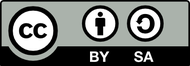CONTENT TYPES - what we want to post? how we add the content?
1. Page content type
Page serves for most of our posts, say that whatever is not a Biblio entry (bibliography) and not a Book report is to be added to site as Page content type. Link in your block (appears once you log in) is:
[User block] Create content > Page
2. Book report content type
Exactly the same fields like for Page. But each Book report we create only by using this content type. Means that when content to be entered is a book report we post it as this content type. It is made as separate for particular purpose, it will give us widest variety for searching, sorting, manipulating with book reports later. Comes crucial once we have decent number of book reports on the site.
[User block] Create content > Book report
3. Biblio content type
Serves for entering bibliography entries. Once we add content as Biblio that entry appears in our database and everywhere on the site where we display or search bibliography.
[User block] Create content > Biblio
4. Profile is the one that holds contributor biographies and is also related to user account on site. Only admins are allowed to add/create new profiles for other users,
the other users either create once for their account or edit their own existing.
5. Banner content type, only for admins for manipulations on banner images in the blocks.
6. Comment is from now also a content type but it is added on the site differently, it is attached to particular posts (or other comments) and they are to be added/edited directly there.
7. Link content type is for admins only.
Each contributor is granted to:
- Add Page content
- Edit own page content
- Add Book report content
- Edit own Book report content
- Add Biblio content
- Edit own Biblio content
- Add Comment (without approval and spam protection)
- Edit own comment
- Edit own Profile
Explanation of the FIELDS that are used for entering the content on the site.
Fields are more or less the same for all content types, they just appear in the variations for (posting) Page content, Book report content and Comment. Bibilo content type is bit different but only because it has much more predefined fields. However all these are pretty self explanatory - what should be entered.
All the fields marked with * must be filled otherwise post will fail to submit/ save.
List of available fields when creating new content or editing existing one:
Link title to be shown in a block - this field stands for only one purpose that is if this post goes to any block (see latter explanations about it in this screencast) and if we want to name it there differently than its title is.
*************************************************************************************************************************************
Main categorization is internal site use, if we set Forums this post will appear
in that block, if we choose Parallel projects than obviously in that block.
Of course this field can be left with -- None Selected -- option
*************************************************************************************************************************************
Free tags are just free tags, nothing special about it. Use existing terms or add new ones to
categorize/describe and sort this post within the site taxonomy.
*************************************************************************************************************************************
Reference Contributor field serves as a reference to the author of the post.
The author we set here will automatically have this post attached to his/her profile
on the few places on the site.
NOTE: As you type options are automatically rendered
by software, these are existing authors and you should choose/select one. That is recommended and safest way to avoid form submission validation fails which will happen
if you by typo set some non-existing name. Additionally, don't be surprised with [nid:504]
that appears near by name once you pick it. That is supposed to be so (it is unique author ID) and you should leave it like that, of course it won't be displayed one the post is submitted.
*************************************************************************************************************************************
We use Date field when we want to put it "on the agenda", i.e. when this field is set
this post will appear within the Agenda block accordingly (as Ongoing, Upcoming or Past, depending of course which date / how we set the date). Otherwise we leave this field blank.
*************************************************************************************************************************************
Photos, here we attach photos to the post.
That can be done in 3 ways:
- Upload (default set)
-- Click on Browse to pick your photo and then press Upload button
- Remote URL
-- We set photo that lives somewhere on the web, we do it by pointing to
that particular URL or better say file, it looks something like:
http://somesite/somepath/photo_name.jpg
So, enter the file URL in the text field and press Select, wait for file to be transffered
- Select existing
-- Here we can select, reference already existing photo on the site, you do it by start typing the file name (tricky though but can be easily retrieved in firebug :) and pick one of the offered options. Again, note [fid:1213] that is auto added it is same like above for the contributor - File ID.
NOTE: In either of 3 cases note blue circle near, it appears when you press Upload or Select and stands for upload / transfer progress. File must be uploaded (circle disappeared)
before you actually submit - post the content by pressing submit button below.
Photos are preferably uploaded/transferred as, each photo as ONE only file, in its original, biggest size/resolution we want to have. That (biggest) is the one that shows when we click on any thumb on the site, the other ones, various instances and thumbs are predefined and automatically generated by the software.
Clicking on the Add another item button will generate additional photo field for us,
as it is now we can set unlimited number of photos.
*************************************************************************************************************************************
Number of images in teaser - with this option we can fine tune how many of uploaded images will appear in the teaser view of the post (teasers are on front page for example).
For instance this is handy if we have larger text so we can set more images to layover in teaser, or vice versa… In full view all the images are shown.
*************************************************************************************************************************************
Video URL is where we embed hosted video files. To do it just paste URL (address in browser of the page that hosts video) in the provided text fields. See in field description which services/providers are supported.Add another item is same like for photos.
*************************************************************************************************************************************
Attachments is same like Photos and video, see in field description which file formats are supported and what is the file size limit.
*************************************************************************************************************************************
Body, this should be all clear, except maybe is important to mention that this field is meant to be for text only, no images, no flashes, no scripts, entering here. Pure text, which we can of course format or paste from our existing file. NOTE: In case of pasting from Microsoft Word file MUST is to use "Paste from word" tool, has word icon and is next to Source on the toolbar. In case we not use it for paste from word it is 80% chances to create mess with dirty tags that are seeded by Word.